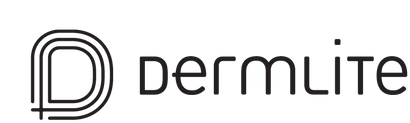Your Cart is Empty
BLACK FRIDAY SITEWIDE SPECIALS RUN FROM NOV 21–DEC 3
BLACK FRIDAY SITEWIDE SPECIALS RUN FROM NOV 21–DEC 3
Access Denied
IMPORTANT! If you’re a store owner, please make sure you have Customer accounts enabled in your Store Admin, as you have customer based locks set up with EasyLockdown app. Enable Customer Accounts
DermLite Cam® Color Calibration
Here is how to calibrate the color of your DermLite Cam.
Minimum requirement: Firmware version UPDATE_V2_REV0012 or later must be installed.
1. Enter Color Calibration Mode
a. Enter Image Review screen by capturing an image using the shutter button.
b. Tap on the gear icon to enter the settings screen.
c. Tap on [CALIBRATE] to enter color calibration mode.
2. Calibrate color in each lighting mode
a. Position the gray color calibration card in front of the camera such that the calibration color card completely fills the yellow on-screen box and tap [START] to begin the color calibration process.
b. Once complete, tap [OK] to save color calibration settings for the particular lighting mode.
c. Change to the next lighting mode by either tapping the red button on top of the camera or extending/retracting the extension arm, and repeat steps 2a - 2c.
Be sure to calibrate all three lighting modes. The current lighting mode is shown by the icon in the top right corner of the calibration screen.

Note:
Clinical mode is enabled by extending the extension arm.
Dermoscopic mode is enabled by retracting the extension arm.
Polarized/Non-polarized lighting is toggled with the red button at the top of the camera.
Invalid password
EnterGet the DermLite newsletter
Stay on top of the latest developments in dermoscopy and beyond